FREQUENTLY ASKED QUESTIONS
1. General
Ding! is an e-Wallet in Progresif CARE+ app that you can use to make cashless payments and send money to your family and friends. No bank account needed, just your Progresif line.
Here's why you should use Ding!:
- Cashless payments: No cash? Make instant cashless payments to merchants by scanning the QR code.
- Easy to register: Anyone can register to use Ding! All you need is your Progresif line and the Progresif CARE+ app. Add money to your wallet using your Prepaid balance, your Postpaid/Home WiFi bill or link your credit/debit card.
- Instant payments: Send payments instantly to your family and friends using Ding! with no transfer fee.
- Use your prepaid balance: You can move your prepaid credit to your Ding! wallet and spend at our participating merchants.
- Safe and secure: All payments are secured with a 6-digit PIN. Ding! is also regulated by the Brunei Darussalam Central Bank.
You do not need a bank account to activate your Ding! wallet. Prepaid customers can easily use their Prepaid balance to top up their Ding! wallet, while Postpaid and Home WiFi customers can charge their top up to their monthly bill. Enjoy now, pay later!
Progresif Sdn Bhd has obtained the approval and license from BDCB to operate a payment system effective 1 May 2023.
This license allows Progresif to offer the following services:
- Account issuing services.
- e-money issuing services.
- Merchant acquiring services.
2. Registration & Account Verification
Completing your Ding! profile ensures that your account is secure and compliant with regulatory requirements. Completing this will allow you to continue enjoying all features on Ding!
Verifying your identity helps to prevent fraud and ensure the safety of your Ding! account. Submitting your details is essential for maintaining a secure environment for all users.
To complete your Ding! profile, update your Ding! app, open the app and follow the prompts. You will be guided through completing your profile. Make sure to have your identification card ready for a smooth process.
To update your Ding!, go to your device's app store (Google Play Store or Apple App Store), search for "Progresif CARE+ and select "Update." If you have auto-updates enabled, the app will update automatically.
If you do not complete your ding! profile and submit your details, you will have limited access to the app and may not be able to use certain features.
Verification can take up to 3 working days. We appreciate your patience as we ensure your information is secure.
No, your wallet balance will not be affected. After you submit your profile, you will regain full access to your account and all features.
3. Account Management
Anyone who is currently subscribed to a Progresif service e.g. Home WiFi, Prepaid Mobile Plan or Postpaid Mobile plan are eligible.
There are no age or nationality requirements. You also don't need a bank account to sign up.
a) New users of Progresif CARE+
You can get a Ding! Wallet by downloading the Progresif CARE+ app from Google Play Store or App Store and linking your service (Mobile or Home WiFi) to your account. Then you may follow the steps below:
Ding! wallet > Set your PIN > Activate your Ding! wallet > Complete your Customer Information form > Add money using your Prepaid balance, Postpaid bill or a credit/debit card.
b) Existing users of Progresif CARE+
You would need to update your Progresif CARE+ app on Google Play Store or App Store. Then you may follow the steps below:
Ding! wallet > Activate your Ding! wallet > Complete your Customer Information form > Set your PIN > Add money using your Prepaid balance, Postpaid bill or a credit/debit card.
Please note that after activating your Ding! wallet, you must complete your Customer Information form before you are able to carry out any transactions on your Ding! wallet.
You can add money to your Ding! wallet by using your Prepaid balance, charging it to your monthly Postpaid/Home WiFi bill or by using your credit/debit card.
a) Adding money using your prepaid balance
1. On the Ding! homepage, click “Add Money”
2. Enter the amount you want to move to Ding
3. Select “Charge to Prepaid”
4. Confirm payment
b) Adding money and charging it to your postpaid bill
1. On the Ding! homepage, click “Add Money”
2. Enter amount to add to Ding.
3. Select Charge to Postpaid bill
4. Confirm Payment
c) Adding money with your credit/debit card
1. On the Ding! homepage, click “Add Money”
2. Enter amount to add to Ding.
3. Select Add New Card or ‘Saved Card’
4. Enter card details and tap “Pay”
There are three ways to make payments to merchants:
a) Scan & Pay (Static QR code)
Step 1 – Open Ding! on the Progresif CARE+ app
Step 2 – Tap on floating QR Code button or tap ‘Scan & Pay’ on the ding! dashboard
Step 3 - Scan the merchant’s QR code
Step 4 – Enter amount due
Step 5 – Select Ding! Wallet and tap Pay
Step 6 – Confirm payment and enter your PIN.
b) Scan & Pay (Dynamic QR code)
Step 1 – Merchant will input the amount to pay in their device
Step 2 – Open Ding! on the Progresif CARE+ app
Step 3 – Tap on floating QR Code button or tap ‘Scan & Pay’ on the ding! dashboard
Step 4 - Scan the merchant’s dynamic QR code
Step 5 – Once scanned, the app will display the merchant’s name, the transaction Verify that all information is correct, and tap ‘continue’.
Step 6 – Select Ding! Wallet and tap Pay
Step 7 – Confirm payment and enter your PIN.
c) Send Payment
Step 1 – Open Ding! on the Progresif CARE+ app
Step 2 – Click Send Payment
Step 3 – Enter merchant name
Step 4 – Enter amount due
Step 5 – Select Ding! Wallet and tap Pay
Step 6 – Confirm payment and enter your PIN.
Click here to see the list of participating merchants.
You can easily send money to family and friends by following the steps below:
Step 1 – Open Ding! on the Progresif CARE+ app
Step 2 – Click Send Payment
Step 3 – Under the User tab, Search the name of your recipient from your contacts or enter their phone number
Step 4 – Enter amount and include an optional note
Step 5 – Select your Ding! wallet and Pay
Step 6 – Confirm payment and enter your PIN.
Ding! wallet is only available to customers with an active Progresif service. Your Ding! wallet balance will be preserved, but you will not be able to login to the CARE+ app until you link an active Progresif Mobile or Home WiFi line.
When your Progresif Mobile or Home WiFi line is deactivated, you will not be able to access your Ding! wallet. Please link an active Progresif service to continue using your Ding! wallet
Your Ding! wallet is mainly linked to your Progresif billing account. If a new customer signs up with a recycled mobile number, a new wallet will be created for them with their mobile number linked to their new wallet.
Your existing Ding! wallet will still be only accessible by you and linked to your account. You can reactivate it by linking a new number to your wallet.
Ding! wallet transactions don’t currently earn loyalty points. If you top up your wallet via “Charge to Bill”, you will earn Perks level points when you pay your bill.
You are not able to withdraw money directly from the Ding!. If you wish to close your wallet and make a withdrawal, please contact us at 177.
You are only allowed to have one wallet per account. If your family members are registered under your account and want their own Ding! wallet, they would need to go through ownership transfer of their mobile line at your nearest Progresif Store.
Yes, you will still be able to use your Ding! wallet, however, you will not be able to top up your wallet with the 'Charge to Bill' option until you settle your Progresif bill.
4. Fees and Charges
There are no fees for using your Ding! wallet. There are no sign-up fees, inactivity fees or transaction fees when paying with Ding! to merchants or other Ding! users
5. Troubleshooting
You can reset your PIN by clicking "Reset PIN" during payment. You will then receive an OTP via SMS for verification. Once that has been inputted, you may enter your new 6-digit PIN.
• Rest assured that without your PIN, unauthorised individuals cannot send money out of your Ding! account.
• Change your email passwords and sign out of all devices so anyone with your phone cannot access your emails.
• Request a new SIM from Progresif and disable your old SIM.
If you feel that your wallet balance is incorrect, we suggest you do the following:
• Refresh your app by dragging the screen downwards
• Check your transaction history in case there were payments made that you may have forgotten about
• If you are still having issues, please call 177 for further assistance.
You can reach out to us by calling 177 or visiting your nearest Progresif Store.
Explore more FAQs
Need to get in touch?
Call us at 177
Validate your login